Vitepress 快速搭建专属博客
VitePress 简介
VitePress 是一个底层为 Vue 的静态站点生成器 (SSG),专为构建快速、以内容为中心的站点而设计。简而言之,VitePress 获取用 Markdown 编写的内容,对其应用主题,并生成可以轻松部署到任何地方的静态 HTML 页面。
项目搭建
新建项目文件夹,并且进行项目初始化(以 pnpm 为例)
mkdir my-blog
cd ./my-blog
pnpm init
pnpm i vitepress -D
pnpm vitepress init初始化会进行配置问答,完成后会得到一个基础的 vitepress 项目
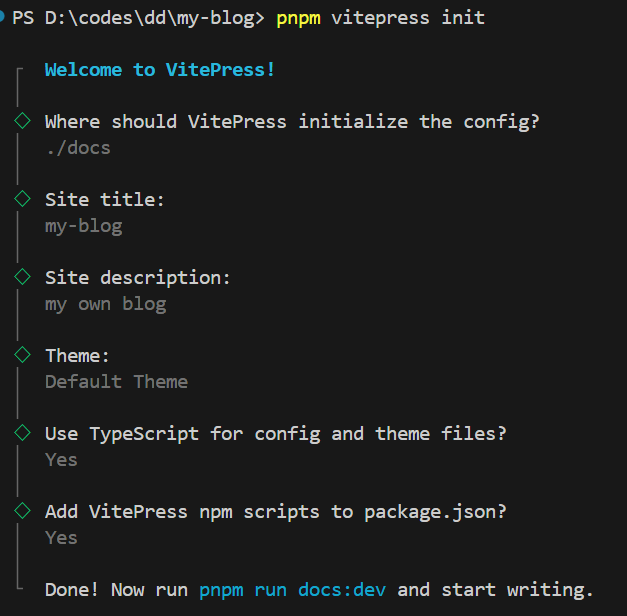
项目结构如下
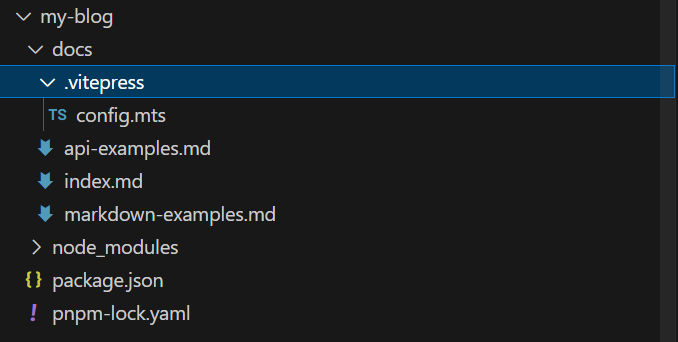
首页搭建(docs/index.md)
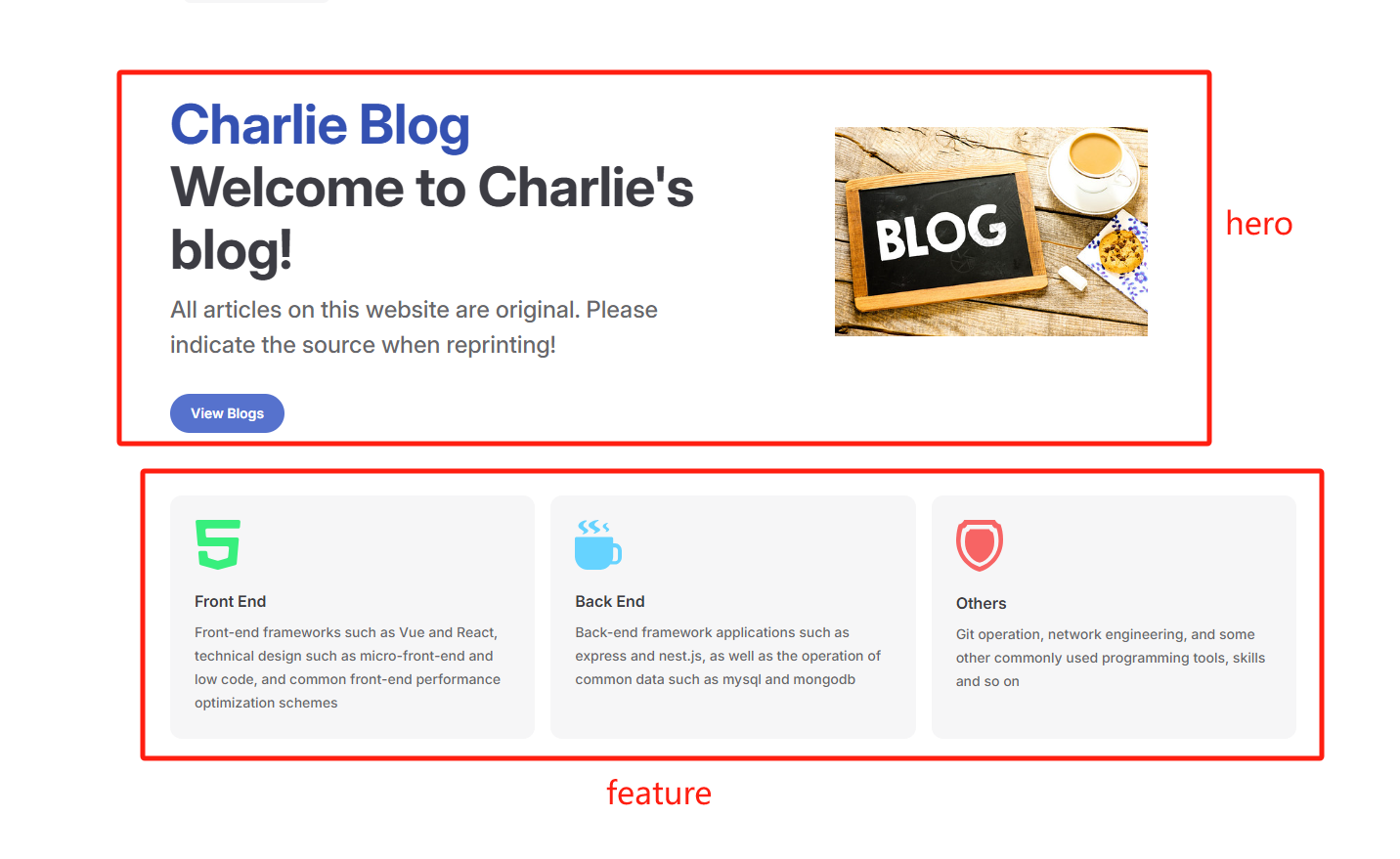
markdown
layout: home // 声明当前页面的模块结构为首页,默认为 page
hero: // banner 部分
name: "Charlie Blog" // 主标题
text: "Welcome to Charlie's blog!" // 副标题
tagline: All articles on this website are original. Please indicate the source when reprinting! // 内容区
image: // 图片区
src: /home/home-banner.jpg // 图片地址
alt: 加载失败 // 图片加载失败提示语
actions: - theme: brand // 按钮区域
text: View Blogs // 按钮文案
link: /front/engi/rule // 跳转链接,以 docs 为根路径
features: // 功能区
- title: Front End // 标题
icon: // 图标
src: /home/front-end-icon.svg // 图标地址
link: /front/engi/rule // 跳转链接
details: Front-end frameworks such as Vue and React, technical design such as micro-front-end and low code, and common front-end performance optimization schemes // 文案描述
- title: Back End
icon:
src: /home/back-end-icon.svg
link: /back/index
details: Back-end framework applications such as express and nest.js, as well as the operation of common data such as mysql and mongodb
- title: Others
icon:
src: /home/network-icon.svg
link: /others/operation/git
details: Git operation, network engineering, and some other commonly used programming tools, skills and so onLayout 搭建(docs/.vitepress/config.mts)
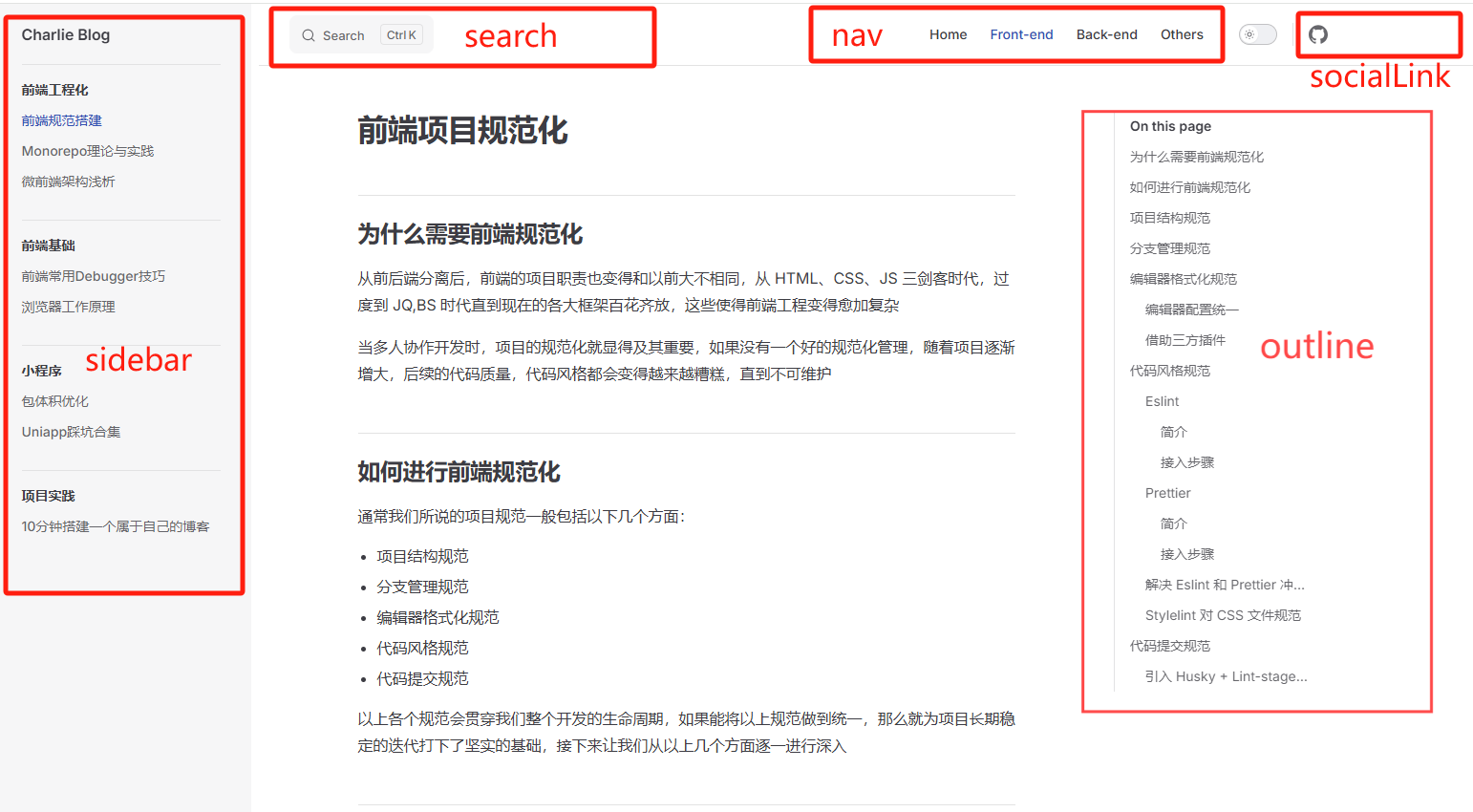
mts
import { defineConfig } from "vitepress";
import utils from "./utils";
const { getSideBar } = utils;
export default defineConfig({
base: "/charlie-blog/", // 项目根路由,github部署后的基础路由如:xx.github.io/charlie-blog/
title: "Charlie Blog", // 浏览器标签标题
// 浏览器标签的favicon
head: [
[
"link",
{
rel: "icon",
type: "image/svg+xml",
href: "/charlie-blog/websiteLogo.svg",
},
],
],
description: "Welcome to Charlie's blog!", // 浏览器检索关键字
cleanUrls: true, // 路由地址隐藏.html
themeConfig: {
logo: "/websiteLogo.svg", // 站点标题前的icon
outline: "deep", // 文章目录显示方式,deep为完整显示,false不显示,[1,3]显示1-3级
// 导航区域,text:文本 link:对应跳转链接 activeMatch,当路由里包含xx时,该项高亮
nav: [
{ text: "Home", link: "/" },
{ text: "Front-end", link: "/front/engi/rule", activeMatch: "/front/" },
{ text: "Back-end", link: "/back/index", activeMatch: "/back/" },
{ text: "Others", link: "/others", activeMatch: "/others/" },
],
// 启动本地搜索功能
search: {
provider: "local",
},
// key:当路由中匹配到该项,value:返回值为对应的侧边栏,具体后边单独讲解
sidebar: {
"/front/": getSideBar("front"),
"/back/": getSideBar("back"),
"/others": getSideBar("others"),
},
// 可以添加外部社交网站地址,如github,掘金,微博等等
socialLinks: [
{ icon: "github", link: "https://github.com/doggyegg/charlie-blog" },
],
// 底部区域,一般为版权相关
footer: {
message: "本站所有内容均为原创,转载请注明出处",
copyright: "Copyright © 2024-present charlie-chen",
},
},
});根据路由动态设置侧边栏
- 在 config.mts 同级新建文件 utils.ts,并且暴露出 getSideBar 函数,在 getSidebar 函数中配置 Sidebar 数据
ts
export default {
getSideBar(path) {
const wholeList = [
{
text: "front", // 显示文本
// collapsed: true, // 子项是否可收起
// 下钻子项
items: [
{
text: "前端工程化",
items: [
{
text: "前端规范搭建",
link: "/front/engi/rule/",
},
],
},
],
},
{
text: "back",
items: [
{
text: "Framework",
items: [
{
text: "Nest.js",
link: "/back/nest/",
},
],
},
],
},
{
text: "others",
items: [
{
text: "常用操作指令",
items: [
{
text: "MarkDown",
link: "/others/operation/",
},
],
},
],
},
];
if (!path) {
return wholeList;
}
return wholeList.filter((list) => list.text === path)[0];
},
};- 在 config.mts 文件中使用,具体参考 Layout 搭建中的代码
文章路径说明及编写规则
- 路由均由 docs 为根路径,如文件目录为 /docs/front/engi/rule.md,则路由为/front/engi/rule
- 文章编写按照 MD 语法编写即可
自动化部署到 github
编写 github-workflow 脚本
- 在项目根目录(与 docs 同级)
mkdir .github/workflows
cd ./.github/workflows
创建deploy.yml文件,并且粘贴以下代码
name: charlie-blog deploy workflow
# 设置触发时机,当推送master分支或者tag到远程时触发
on:
push:
tags:
- "*"
branches:
- master
workflow_dispatch:
# 各个脚本节点命令
jobs:
deploy-and-sync:
# 执行环境为linux的ubuntu系统
runs-on: ubuntu-latest
steps:
# 从master分支拉取代码
- name: Checkout 🛎️
uses: actions/checkout@v4
with:
ref: "master"
# 安装pnpm
- name: Install pnpm
run: |
corepack enable
corepack prepare pnpm@latest --activate
# 安装node环境
- uses: actions/setup-node@v3
with:
node-version: "18"
cache: "pnpm"
# 使用pnpm安装依赖
- name: Install dependencies
run: pnpm install
# 打包vitepress项目
- name: Build Site
run: pnpm run docs:build
# 将打包后dist里的产物提交到prod分支
- name: Deploy for Github 🚀
uses: JamesIves/github-pages-deploy-action@v4.4.1
with:
branch: prod
folder: docs/.vitepress/dist
single-commit: true
clean: true- 在项目创建 prod 分支,用于 github 自动化脚本打包后的部署分支
- 在 github 仓库中进行 io 设置
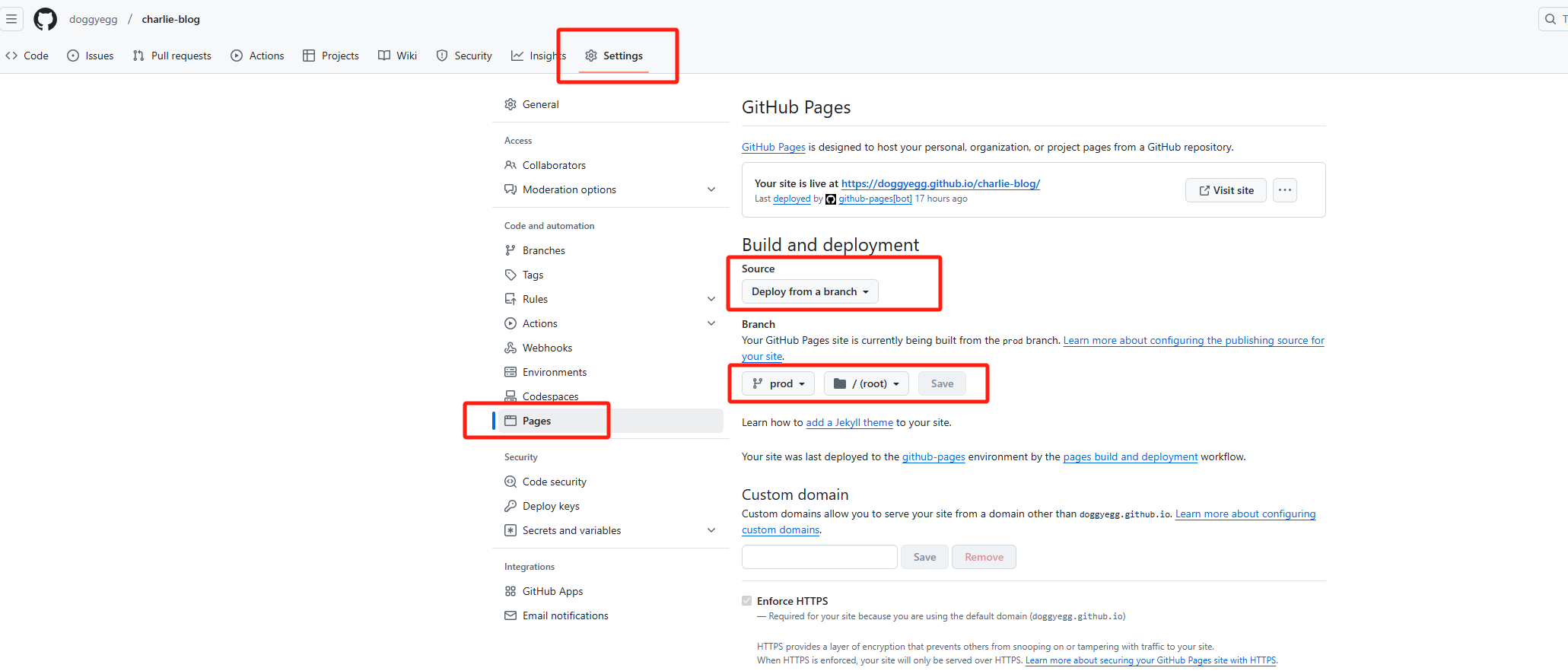
配置完成后,当你每次在 master 分支提交代码或者推送 tag 时,github 都会自动化执行打包命令,并且将生成的 dist 文件目录下的产物覆盖拷贝到 prod 分支,然后以 prod 分支作为根路径进行静态资源部署
成功后,可以通过 https://<github 账号名>.github.io/<config 中配置的 base>/ 来访问你的项目,如https://doggyegg.github.io/charlie-blog/
如果无法显示,请在 github actions 中查看对应失败原因,并做调整